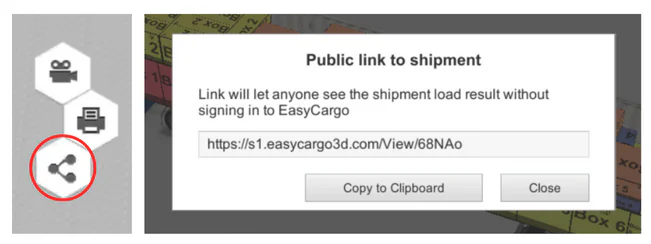“Step-by-step” loading now with a legend
From now on, you will know which items to load in which quantity and in which step. We’ve added a legend to the app so you can easily organize each step of the loading process. How does this improvement differ from the “step-by-step” loading report we wrote about in this article? You will find out in the next lines.
How does the “step-by-step” loading report work?
As you may already know, the “step-by-step” loading report lets you know the order in which the items are placed in the cargo hold. You can follow the loading process directly in the app using an animation. Simply create a loading procedure and click on the video icon to start the animation.
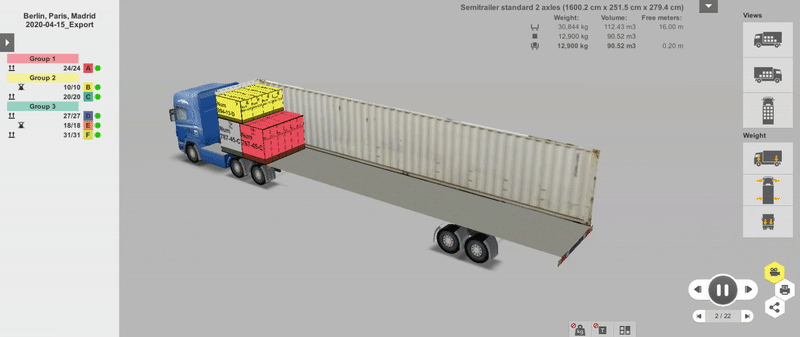
Report with the new legend
You can also create a report for the loading process so that you can see the individual steps of the loading process in the images. Now comes the enhancement we mentioned at the beginning. With the classic report, you would see a preview of the already loaded space. However, with the new report, you will see the individual steps of the loading process, including a legend that shows the name and quantity of each item to be loaded.
Print or create a public link
You can also print the report with the legend. How do you do it? Click on the printer icon next to the Load button. A window will appear in front of you where you select the option “Step-by-Step Report – Basic Views”. The report will then have the loading process broken down into steps so you know how many and which item to load first, second, third, etc. If you are not interested in this view, just uncheck the Step Legend option.
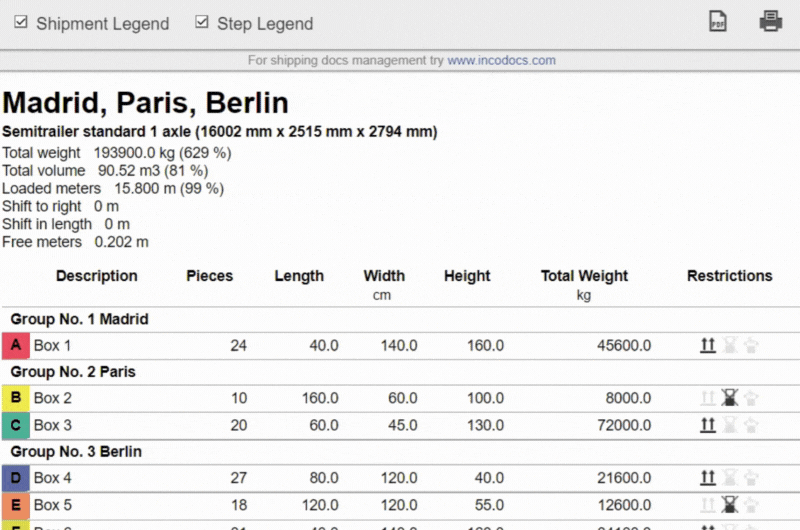
Finally, you can save the report as a PDF or print it out. You can also share this print report using the public link icon and send it to your colleagues. You can also view the loading report online in 3D.