Plan shipments with open-top and flat-rack containers
Although you won’t find open-top and flat-rack containers directly in our list of offered cargo spaces, you can load them with a simple trick. In fact, our software can even load items that exceed the dimensions of closed containers.
How to load open or flat rack containers?
The whole process of loading open containers is very simple. First, choose one of the containers available in our software. Then, simply adjust the dimensions of the cargo size to the type of open container you need – and that’s it. The following dimensions are what need to be adjusted for the type of container.
- Open-top: in this case, just increase the height of the loading size.
- Flat-rack: for this container, you have to increase the height and width of the loading size.
Simply customize the dimensions in the loading calculation settings panel.
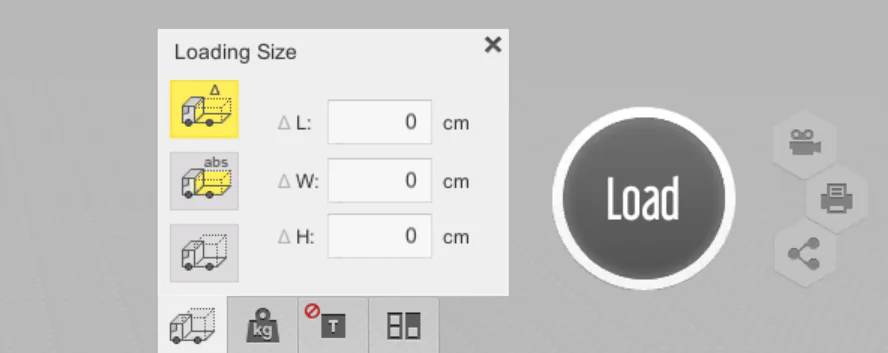
Loading the open-top container
To load an open-top container, select any container from our list and modify the loading size. Then, simply add the items you want to load and press the Load button.
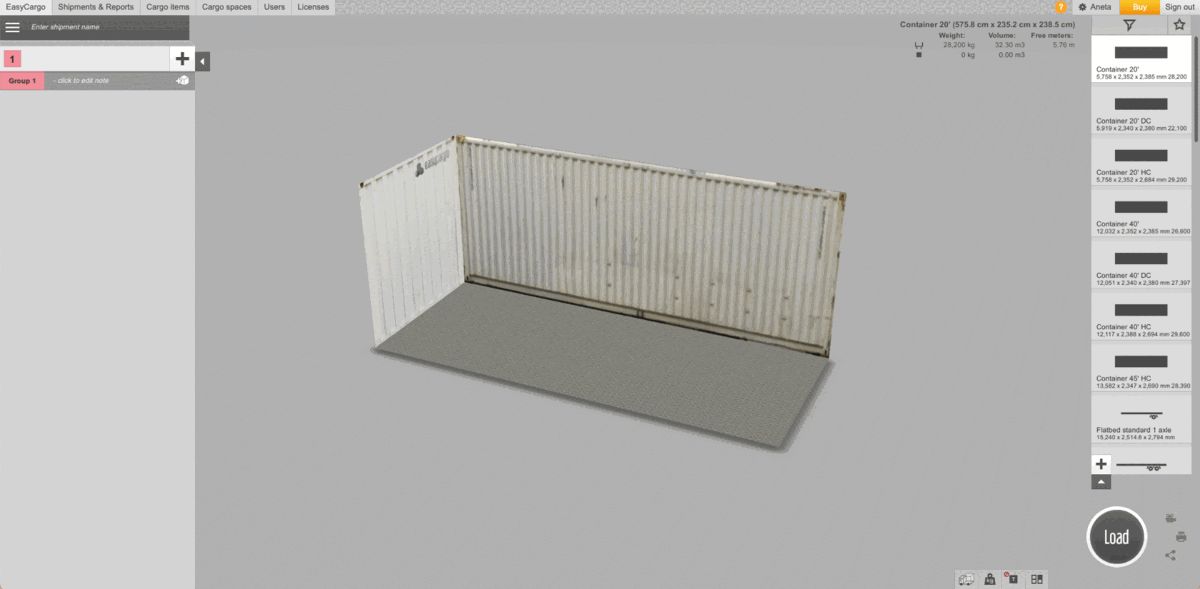
Flat-rack container loading
To load a flat-rack container in our software, adjust both the height and width of the loading size for the selected container, add items, and press the Load button. If you are transporting a heavier load, you can move this load to the center of gravity.
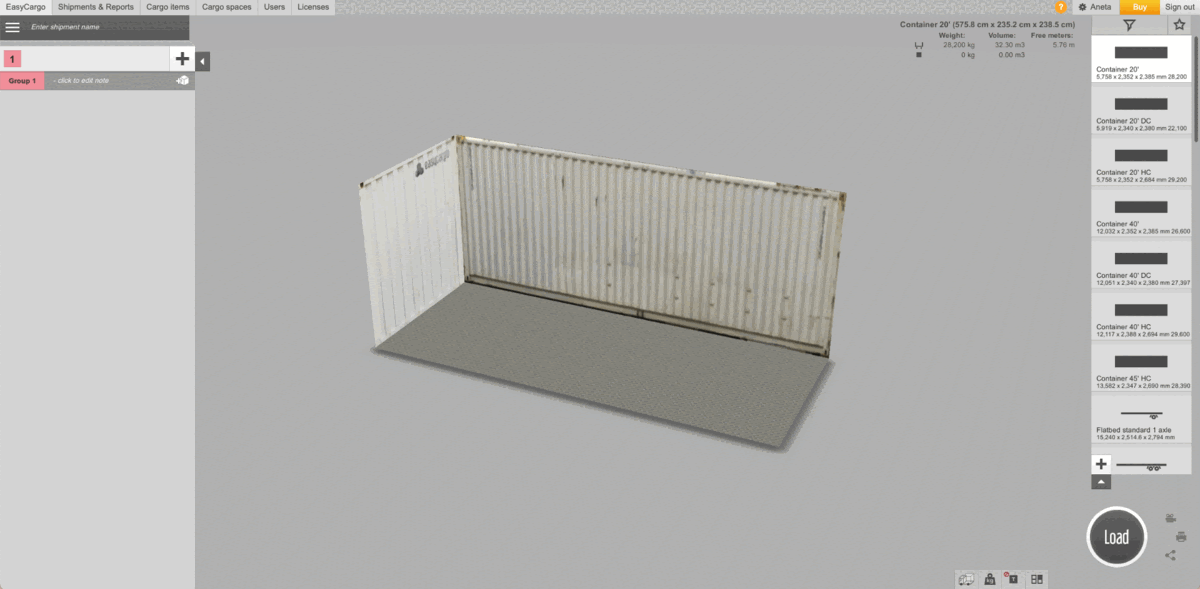
Try loading open containers easily online in our app and adjust your shipment as needed. You can easily check everything with the 3D visualization of the shipment plan, which is available in our software to all users in your organization.




