Load It Your Way: Discover the Enhanced Manual Loading Control
In the latest version of EasyCargo, we’ve introduced two exciting changes for manual loading. First, you can start loading manually right from the beginning, without using the automated calculations. Second, you can choose whether items will automatically rotate and snap to each other or be placed freely during the manual loading process.
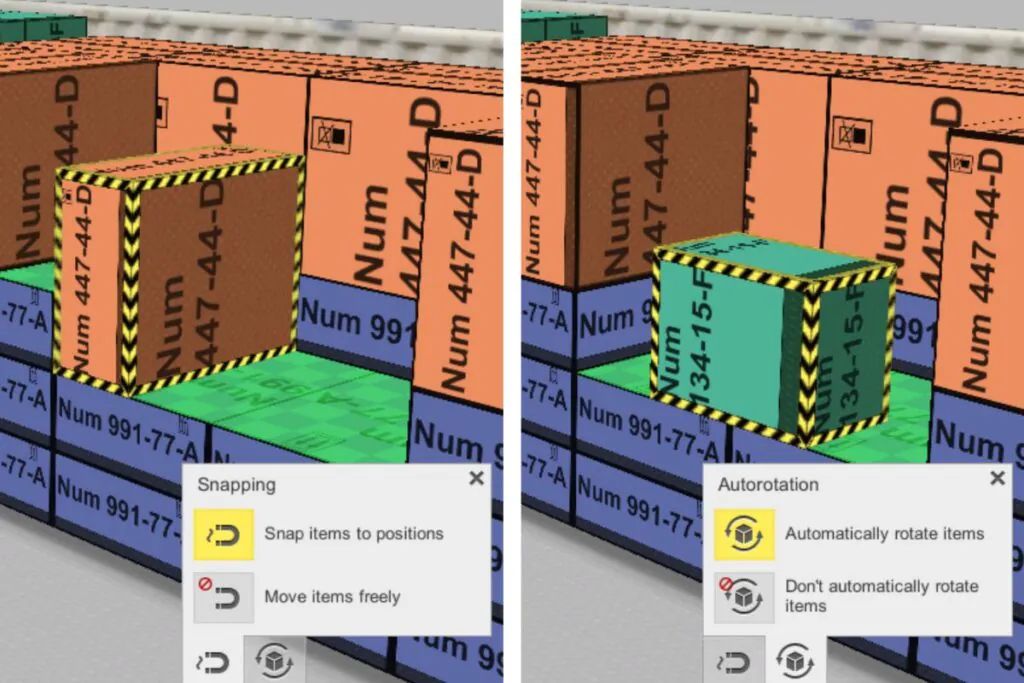
Start Loading Manually Right Away
Let’s take a look at how to load your cargo items manually without using the automatic calculation. After entering your cargo items, click the hand icon to the left of the “Load” button. This activates manual loading, allowing you to position all items in the cargo space exactly as you wish. You can rotate individual items or entire blocks and move them to different locations, just like before. This gives you the flexibility to customize your loading plan to meet your specific needs.
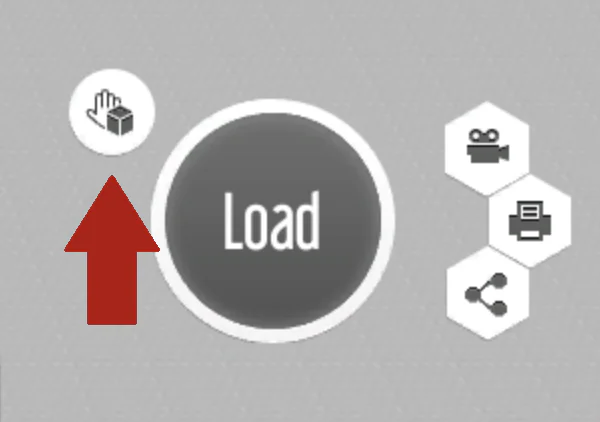
Improved Manual Loading Control
If you have used the available manual loading adjustments before, you’ve probably experienced something like this: you want to place an item, but it automatically snaps to another item in the cargo space, and you can’t move it exactly where you need it. With the improved controls for manual loading, you can turn off automatic snapping and choose where to place your selected item. Just click the magnet icon to decide whether you want items to snap automatically or be placed freely. This button appears in the bottom right corner when you are in the manual loading mode.
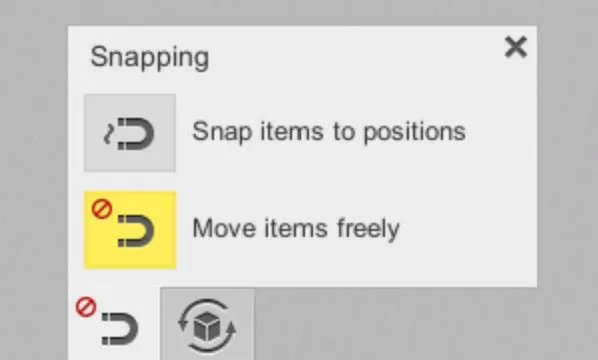
Check out the following video to see what happens when automatic snapping is enabled:
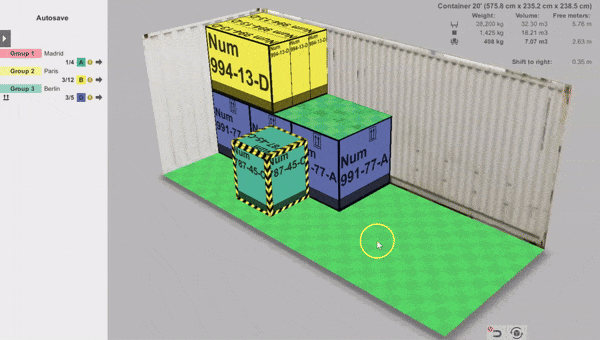
And here’s how it looks when you disable automatic snapping:
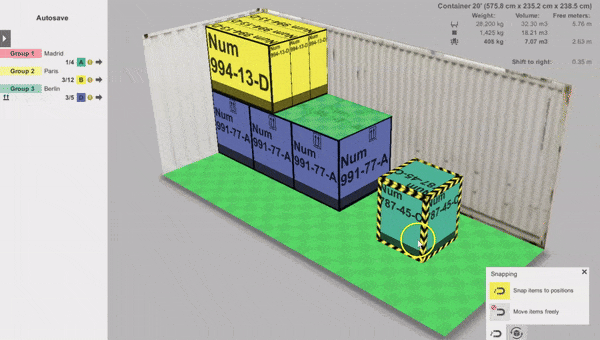
TIP: Did you know that each square in the cargo space during manual loading corresponds to 20 centimeters (7.874 inches)? This makes it easier to know where to position your items, which can be useful for manual loading.
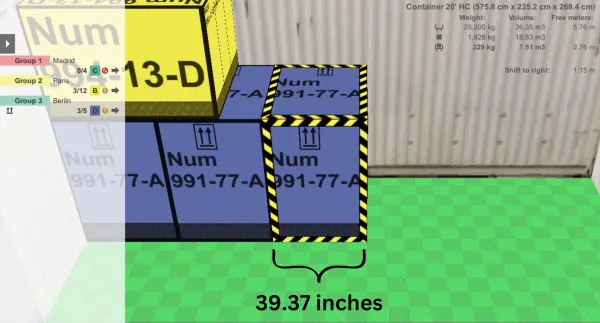
You may have noticed another button next to the magnet icon. This one allows you to enable the automatic rotation of items during manual loading.
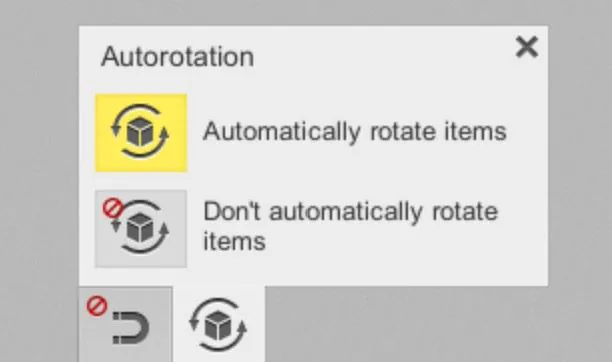
When you click it, you can choose whether the item will automatically rotate when placing it into the cargo space. This is particularly helpful when moving items from one block to another:
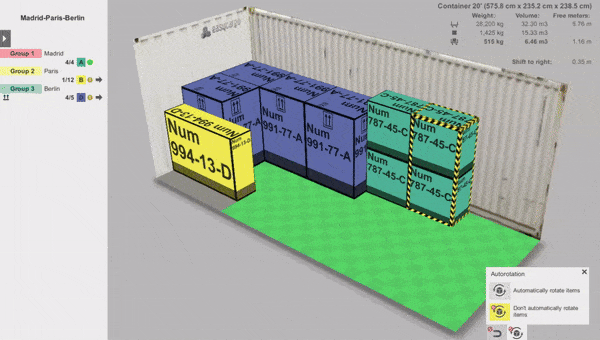
You can also disable this option:

Our improvements in EasyCargo don’t stop here. Stay tuned for our upcoming article, where we’ll reveal another functionality that will make online load planning even better!




